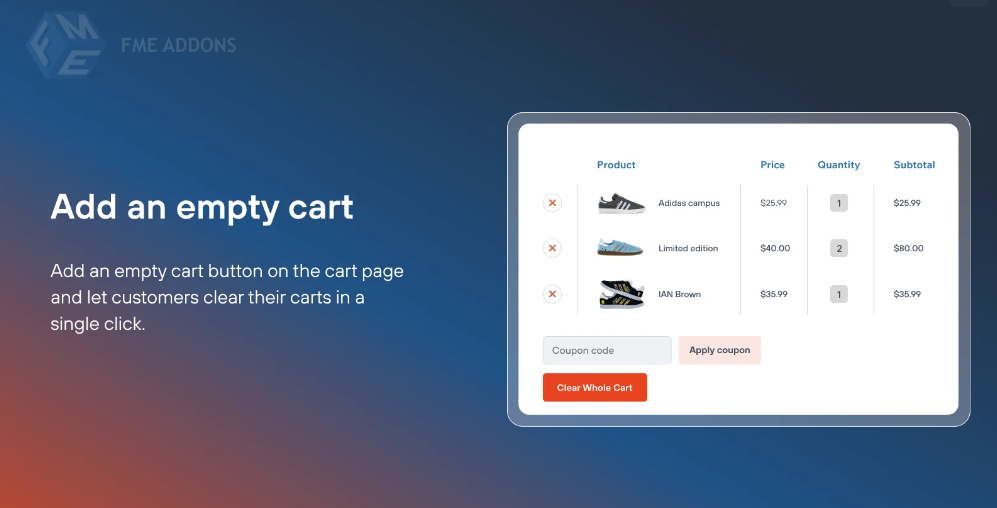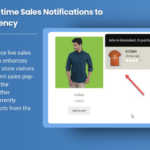Managing an online store requires dealing with various customer behaviors and activities. In WooCommerce, one of the common challenges can be abandoned carts—when customers add items to their cart but leave without completing the purchase. While WooCommerce offers tools to handle abandoned carts, there are instances when you may need to clear all carts for maintenance or promotional purposes. Whether you want to reset the system, remove old or abandoned carts, or simply start fresh, this guide will show you how to efficiently clear all carts in WooCommerce.
In this blog, we’ll explore why and when you might need to clear all carts in WooCommerce, the methods available for clearing them, and the benefits of doing so. Additionally, we will provide insights into the best practices for managing abandoned carts in WooCommerce to avoid losing potential sales.
Why You Might Need to Clear All Carts in WooCommerce
There are several reasons why you might need to clear all carts in WooCommerce, ranging from store maintenance to improving performance. Here are some of the most common scenarios:
- Abandoned Carts
Abandoned carts are a common issue for eCommerce stores, including WooCommerce stores. Customers often add products to their cart but don’t complete the checkout process. While WooCommerce offers abandoned cart recovery features, you may still want to clear carts that have been inactive for a certain period. Doing so helps keep your store’s cart data clean and prevents any unnecessary clutter in the backend. - Store Updates or Maintenance
During major store updates or website maintenance, clearing all carts can help prevent issues that may arise when new changes are implemented. This ensures that no lingering cart data conflicts with the new system configurations, plugins, or features. Clearing carts helps create a fresh environment for both customers and administrators. - Promotions or Special Sales Events
If you are running special sales events or limited-time promotions, clearing all carts before the event can help create a sense of urgency. It removes any old cart data that may hinder the effectiveness of your marketing strategy, ensuring that customers will be prompted to add new items and take advantage of your special offers. - Test Environment Setup
When testing the checkout process or running experiments on your WooCommerce store, it’s often useful to clear the carts before testing different purchase scenarios. This ensures that previous cart data doesn’t interfere with your tests and provides more accurate results. - Performance and Database Optimization
Over time, abandoned or old carts can take up space in your WooCommerce database. Clearing out old cart data helps reduce the database load, improve performance, and optimize your store’s speed. This is especially useful if you notice a slowdown in site performance due to excess data.
How to Clear All Carts in WooCommerce
Clearing all carts in WooCommerce isn’t something that can be done easily through the default settings of the platform. However, there are a few effective methods and plugins that can help you achieve this task. Below, we will guide you through the steps for each of these methods.
1. Clear Carts Using a Plugin
For WooCommerce store owners who don’t want to deal with complex code, using a plugin is the easiest and safest way to clear all carts. There are several plugins available that offer functionality to manage abandoned carts and clear cart data in bulk. Here are some recommended plugins:
- WooCommerce Abandoned Cart Recovery: This popular plugin helps recover abandoned carts, but it also allows store admins to manually clear cart data. With a simple user interface, it provides options to remove abandoned carts with a click of a button. The plugin tracks abandoned carts and lets you clear them for both logged-in users and guest users.
- Cart Reports for WooCommerce: This plugin enables you to manage abandoned carts, including clearing all carts in bulk. It gives you detailed reports and data on abandoned carts, along with the option to delete them to maintain a clean database.
- Advanced Cart Management: This plugin offers a simple way to clear carts and manage all cart data in WooCommerce. It includes features like bulk cart management, cart expiration, and removal of abandoned carts to prevent database clutter.
2. Clear Carts via SQL Query
If you are comfortable working with databases, you can also clear all WooCommerce carts directly through a SQL query. This method requires access to your website’s database, usually via phpMyAdmin or a database management tool. Here’s how you can do it:
- Step 1: Log in to your cPanel or hosting provider account and access phpMyAdmin.
- Step 2: Find your WordPress database from the left panel and select it.
- Step 3: Go to the SQL tab to run custom queries.
- Step 4: Paste the following SQL query to delete all cart data:
sqlCopy codeDELETE FROM wp_woocommerce_sessions;
DELETE FROM wp_woocommerce_cart_abandonment;
This SQL query will delete all session and cart abandonment data. Keep in mind that this is a bulk action that affects all carts, including those from logged-in and guest users. Make sure you have a backup of your database before executing the query.
3. Clear Cart Data Using Code Snippets
Another option is to use a simple PHP function to clear all carts programmatically. You can add custom code snippets to your theme’s functions.php file. However, this method requires technical expertise and should be approached with caution. Here’s an example of the code you can use to clear all carts:
phpCopy codefunction clear_all_carts() {
global $wpdb;
$wpdb->query( "DELETE FROM {$wpdb->prefix}woocommerce_sessions" );
$wpdb->query( "DELETE FROM {$wpdb->prefix}woocommerce_cart_abandonment" );
}
add_action('init', 'clear_all_carts');
This code removes session and abandonment cart data for all users. It’s important to note that modifying core files can sometimes lead to compatibility issues, so it’s recommended to back up your website before adding any code.
Best Practices for Managing Abandoned Carts in WooCommerce
While clearing all carts can be useful in some cases, managing abandoned carts effectively over the long term is even more crucial for WooCommerce store owners. Here are some best practices for abandoned cart management:
- Automated Abandoned Cart Recovery Emails
Set up automated email reminders to encourage customers to complete their purchase. WooCommerce offers several plugins for this, including WooCommerce Abandoned Cart Recovery and CartBounty. These plugins automatically send reminder emails after a certain period, nudging customers to return to their cart. - Offer Discounts or Incentives
If customers abandon their carts, consider offering them a discount or incentive to complete their purchase. You can include this in your recovery emails or even display a discount on the cart page to tempt shoppers back. - Display Cart Reminders on the Website
Use pop-up notifications or sticky bars on your WooCommerce site to remind customers about their abandoned carts. Tools like OptinMonster and Cart Notices can help you engage customers who have left items in their cart without checking out. - Integrate with CRM Systems
For a more personalized abandoned cart recovery strategy, integrate your WooCommerce store with customer relationship management (CRM) systems. These integrations allow you to track user behavior and send tailored follow-up emails or notifications based on past cart activity. - Use Cart Expiry Times
Set a cart expiration time, where uncompleted carts automatically expire after a certain number of hours or days. This will prevent your store from accumulating too much cart data and keep your system running smoothly. - Analyze Abandoned Cart Trends
Regularly analyze abandoned cart trends to identify potential issues causing customers to leave. You can gather insights about your checkout process, shipping rates, or payment methods to make improvements and reduce cart abandonment.
Conclusion: Streamlining WooCommerce Cart Management
WooCommerce Clear All Carts is a useful practice for store maintenance, optimizing performance, and managing abandoned carts. Whether you choose to use plugins, SQL queries, or custom code, there are several methods available to help you clear all carts efficiently. However, it’s essential to complement this with effective strategies for managing abandoned carts and improving your store’s checkout process to maximize conversions.