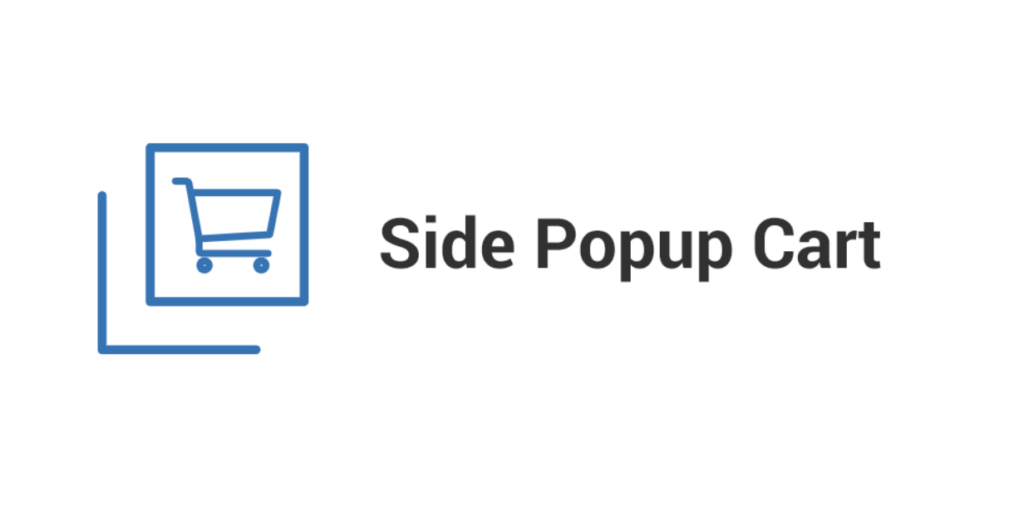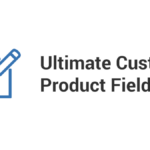A smooth, intuitive shopping experience is key to driving conversions in an eCommerce store. For WooCommerce users, implementing a side cart (also known as a floating cart) can significantly enhance the customer journey. By providing a quick, accessible view of the cart from any page without navigating away, the side cart keeps shoppers engaged, reduces abandoned carts, and encourages faster checkouts. In this blog, we’ll explore the advantages of a WooCommerce side cart, how to implement it, and best practices to ensure it’s optimized for success.
What is a WooCommerce Side Cart?
A side cart is a mini cart that slides out from the side of the screen when a customer adds an item to their shopping cart. Unlike the standard WooCommerce cart, which requires users to navigate to a different page to view or edit their cart, the side cart gives them access to their items directly from the current page. This cart usually appears as a small icon or button that expands when clicked, displaying the cart’s contents and providing options like updating quantities, removing items, and proceeding to checkout.
Benefits of Adding a Side Cart to WooCommerce
Implementing a side cart can have multiple benefits for your store. Here’s why it’s a game-changer for enhancing user experience and boosting sales:
1. Improved User Experience
A side cart creates a seamless shopping experience. It allows customers to check and manage their cart without leaving the page they’re browsing. This convenience eliminates the need for extra clicks and page reloads, keeping the flow uninterrupted and reducing friction in the buying process.
2. Faster Checkout Process
With a side cart, customers can quickly review their cart’s contents and proceed to checkout with minimal effort. The direct checkout button within the side cart eliminates the extra step of navigating to the cart page, speeding up the transaction process and reducing cart abandonment rates.
3. Increased Conversion Rates
By keeping the cart easily accessible, a side cart encourages users to complete their purchases without getting distracted. Many customers abandon carts when they’re required to go through multiple pages to review and finalize their order. With a side cart, this frustration is minimized, resulting in more conversions and fewer lost sales.
4. Real-Time Cart Updates
The side cart shows customers the items they’ve added to their cart in real-time, ensuring that they know exactly what they’re purchasing. This transparency reduces errors and confusion, improving customer satisfaction. If a user changes the quantity or removes an item, the cart updates instantly without needing a page refresh.
5. Increased Engagement and Cross-Selling Opportunities
The side cart can be customized to show related or recommended products, making it a powerful tool for cross-selling. By suggesting additional items based on the current contents of the cart, you can boost average order values. Customers are more likely to make impulse purchases when they see relevant suggestions directly within their shopping flow.
How to Implement a Side Cart in WooCommerce
Adding a side cart to your WooCommerce store is simple, thanks to various plugins designed for this functionality. Here’s a step-by-step guide on how to get started:
1. Choose the Right Plugin
Several WooCommerce plugins are available to add a side cart feature. Some popular options include:
- Side Cart WooCommerce (Ajax): This plugin adds an interactive side cart that updates in real time and supports Ajax functionality, which means the cart updates without reloading the page.
- WooCommerce Cart Popup: Provides a customizable popup cart or floating cart that improves the user experience by showing the cart’s contents in an overlay.
- Floating Cart for WooCommerce: A highly customizable option that allows you to change the design and behavior of the floating cart according to your store’s needs.
Before choosing a plugin, consider its features, compatibility with your theme, and reviews from other users.
2. Install and Activate the Plugin
Once you’ve selected your preferred plugin, install it on your WooCommerce store. You can do this by downloading the plugin from the WooCommerce marketplace or directly through your WordPress dashboard. After installation, activate the plugin to start configuring your side cart.
3. Customize the Appearance
Most plugins allow for extensive customization of the side cart’s appearance. You can adjust colors, fonts, and layouts to ensure it matches your store’s branding. Make sure the side cart is visible but not intrusive. A sleek design that blends seamlessly with your site will keep customers focused on shopping while providing easy access to the cart.
4. Configure Cart Settings
Next, set up the functionality of your side cart. Common settings include:
- Cart Icon Location: Choose where the cart icon will appear on the screen. Many plugins offer options to place the icon in different corners or sides of the page.
- Cart Contents Visibility: Decide whether the side cart will automatically open when an item is added or only when the icon is clicked.
- Checkout Button: Ensure the cart includes a clear and accessible checkout button to streamline the purchasing process.
5. Enable Ajax for Instant Updates
For the best user experience, enable Ajax functionality within your side cart plugin. This allows the cart to update dynamically without refreshing the page. Customers will be able to add or remove items, adjust quantities, and see price updates in real time.
6. Test and Optimize
Before launching your side cart, test it across different devices and browsers to ensure it works smoothly. Check for any bugs, and make sure the cart displays correctly on mobile devices, as many customers shop from their phones. Once you’ve tested the functionality, monitor user feedback and make adjustments as necessary to optimize performance.
Best Practices for Optimizing Your Side Cart
To get the most out of your WooCommerce side cart, keep these best practices in mind:
1. Make It Easily Accessible
Place the cart icon in a prominent location on the screen so customers can easily find it. A sticky or floating icon ensures that the cart is always visible as users scroll through your store.
2. Highlight Discounts and Offers
Use the side cart to remind customers of ongoing promotions or discount codes they can apply at checkout. This can encourage them to finalize their purchases and take advantage of current deals.
3. Show Real-Time Shipping Costs
If possible, include a real-time shipping cost estimate in the side cart based on the customer’s location and cart contents. This transparency helps customers make informed decisions and reduces unexpected costs at checkout.
4. Offer Free Shipping Thresholds
Displaying how much more a customer needs to spend to qualify for free shipping can motivate them to add more items to their cart. This can be an effective strategy for increasing order value.
5. Encourage Cross-Selling
Leverage the side cart to promote related products or complementary items. For example, if a customer adds a camera to their cart, the side cart could suggest accessories like a memory card or camera bag.
Conclusion
A WooCommerce side cart is a valuable addition to any online store. By offering customers an easy-to-access cart with real-time updates and a fast checkout option, you can create a more user-friendly shopping experience that leads to increased sales and higher customer satisfaction. Implementing a side cart is simple with the right plugin, and by following best practices, you can optimize it to drive conversions and boost your store’s performance.
If you haven’t already, consider adding a side cart to your WooCommerce store today. With enhanced functionality and a seamless shopping experience, you’ll not only improve customer engagement but also encourage faster, more frequent purchases.