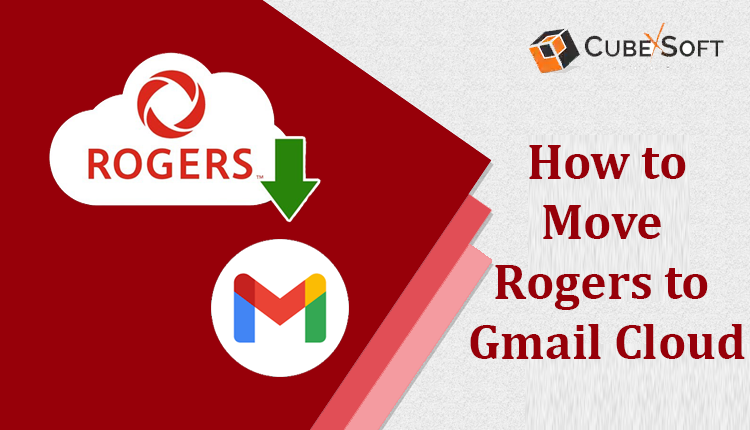Switching from one email service to another can feel like a big task, especially when transitioning from a long-time provider like Rogers to a more widely-used platform like Gmail. In this guide, we will know about how to change Rogers emails to Gmail and cover an overview of both Rogers email and Gmail, the reasons for switching to Gmail, and explore both manual and automated methods of transferring your emails, highlighting the pros and cons of each.
Rogers Communications is a Canadian company providing internet, television, and mobile services. As part of its offerings, Rogers provides email services to its customers, allowing users to manage personal and business emails. While Rogers email accounts were once popular, they are now gradually being phased out for newer solutions. As a result, many users are looking to migrate to more modern platforms like Gmail, which offer additional features and reliability.
Gmail, developed by Google, is one of the most popular and widely used email platforms globally. It offers an intuitive user interface, large storage capacity, integration with other Google services, and advanced security features. Gmail’s powerful spam filters, seamless synchronization with devices, and ability to handle high volumes of emails make it an attractive option for those switching from other providers like Rogers.
Reasons to Change Rogers Email to Gmail
- Better User Experience – Gmail offers an intuitive and clean interface with easy navigation, making it ideal for users who prefer simplicity and efficiency.
- Increased Storage – Gmail provides a generous 15 GB of free storage, which can be expanded with Google One plans, making it a great option for users with large volumes of emails.
- Advanced Security – Gmail provides robust security features, including two-factor authentication (2FA), strong spam protection, and automatic phishing detection.
- Integration with Google Services – Gmail seamlessly integrates with other Google products, such as Google Drive, Google Calendar, Google Docs, and Google Meet, enhancing productivity and convenience.
- Mobile Compatibility – Gmail works seamlessly across all devices, providing easy access to your email from smartphones, tablets, and desktop computers.
How to Change Rogers Emails to Gmail by Manaul Method
The manual method involves moving your emails from Rogers to Gmail through email client software like Outlook, Thunderbird, or by using Gmail’s built-in import tools. Here’s a general overview of the steps –
- Set Up Your Gmail Account – If you haven’t already, create a Gmail account by visiting Gmail.com and signing up.
- Add Your Rogers Account to an Email Client – Download and install an email client (like Thunderbird or Outlook) on your computer. Add your Rogers email account by entering your login details and using the appropriate IMAP/POP settings for Rogers.
- Connect Gmail to the Email Client – In the same email client, add your new Gmail account using IMAP settings. Ensure both accounts are synchronized in the email client.
- Transfer Emails – Once both accounts are added to the email client, you can drag and drop your Rogers emails into your Gmail inbox or appropriate folders.
- Forward Future Emails – Set up email forwarding from your Rogers account to your new Gmail address to ensure no future emails are missed.
Drawbacks of the Manual Method
While the manual method allows for a direct transfer of emails, it comes with several limitations –
- Time-Consuming – Manually transferring emails, especially if you have a large volume of data, can be very time-consuming. The process of dragging and dropping emails between accounts is labor-intensive and slow.
- Risk of Data Loss – There’s always a risk of missing some emails during the transfer process. If not done carefully, you might lose important messages.
- Technical Complexity – For users who are not tech-savvy, setting up email clients and configuring IMAP/POP settings can be complicated and confusing.
- No Folder Structure Preservation – In many cases, email clients do not preserve the folder structure of your Rogers account when transferring emails to Gmail, making it harder to stay organized.
- Manual Forwarding Setup – You must manually set up forwarding from your Rogers account to Gmail, which could take time and be prone to errors.
Alternative Solution for Hassle-Free Migration
If you are looking for a faster and more reliable solution to change Rogers emails to Gmail, the CubexSoft Rogers Backup Tool is an excellent alternative. This specialized tool is designed to make the migration process easy, efficient, and secure. Here’s how the tool can help –
- Automated Migration – Unlike the manual method, the tool automates the entire migration process, reducing the time and effort required to move emails from Rogers to Gmail.
- Maintains Folder Structure – It ensures that your emails are organized in Gmail exactly as they were in your Rogers account, preserving folder hierarchy and metadata.
- Selective Email Transfer – The tool allows you to select specific folders or emails for migration, so you don’t have to transfer your entire mailbox if you don’t want to.
- No Data Loss: With the tool, you can rest assured that all emails will be transferred without any risk of data loss.
- User-Friendly Interface – The tool’s simple interface makes it accessible even for those with minimal technical knowledge, offering a streamlined process.
Conclusion
Changing Rogers email to Gmail can be a great decision due to Gmail’s advanced features, better security, and integration with other Google services. While the manual method can work, it has several drawbacks, such as being time-consuming and prone to errors. For a smoother, faster, and more reliable solution, using Rogers to Gmail Tool can simplify the entire process, ensuring a seamless migration with no data loss. Whether you choose to go the manual route or use a professional tool, making the switch to Gmail will ultimately provide you with a better email experience.