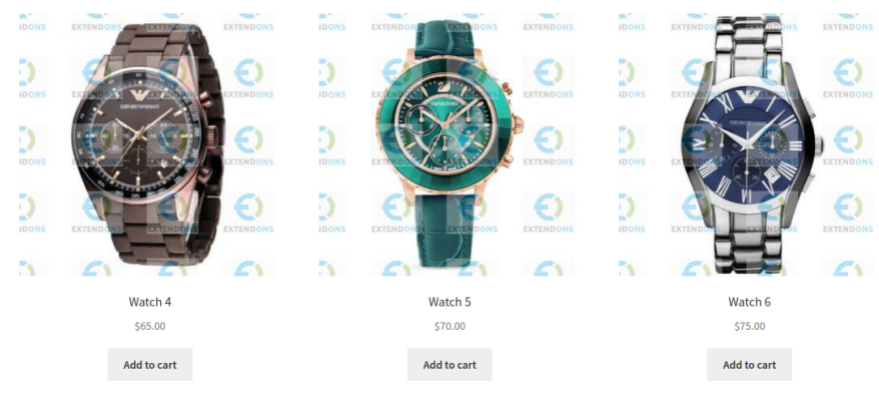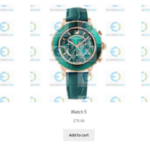Product descriptions are essential for enhancing your WooCommerce store’s shopping experience. They inform customers about your products and can significantly impact your sales and SEO performance. Properly configuring and displaying product descriptions in WooCommerce ensures your store appears professional, informative, and engaging.
This guide will take you through the steps of adding and display product description woocommerce, covering both long and short descriptions, customization tips, and troubleshooting common display issues.
Why Product Descriptions Matter in WooCommerce
1. Boosts SEO
Detailed product descriptions help improve your site’s search engine ranking by including relevant keywords, like “WooCommerce product description.”
2. Enhances User Experience
Informative descriptions enable customers to make informed decisions, reducing cart abandonment and returns.
3. Increases Conversions
Compelling, well-structured descriptions can persuade customers to complete purchases.
Types of Product Descriptions in WooCommerce
WooCommerce allows for two types of product descriptions:
1. Short Description
- Displayed near the product title or price.
- Meant for a brief overview or highlight of the product’s key features.
2. Long Description
- Found on the product’s individual page, usually under tabs like “Description.”
- Ideal for detailed specifications, benefits, and usage instructions.
How to Add Product Descriptions in WooCommerce
Step 1: Navigate to the Product Editor
- Log in to your WordPress dashboard.
- Go to Products > All Products.
- Click on the product you want to edit or create a new one by clicking Add New.
Step 2: Add a Short Description
- Scroll down to the Product Short Description field.
- Enter a concise overview of the product.
- Example: “This high-quality cotton t-shirt is breathable, durable, and available in multiple colors.”
Step 3: Add a Long Description
- Use the Product Description field in the main editor box.
- Include detailed information, such as:
- Key features
- Benefits
- Dimensions and specifications
- Instructions for use
How to Display Product Descriptions on WooCommerce Shop Pages
By default, WooCommerce does not display product descriptions on category or shop pages. However, you can customize this behavior:
Option 1: Use a Code Snippet
Add the following snippet to your theme’s functions.php file to display short descriptions on shop pages:
Option 2: Use a Plugin
For non-developers, plugins make the process easier. Recommended options include:
- WooCommerce Customizer: Allows you to modify the display of descriptions without coding.
- Shop Page Customizer for WooCommerce: Offers a drag-and-drop interface for organizing elements on shop pages.
Customizing the Appearance of Product Descriptions
1. Use Page Builders
Plugins like Elementor and WPBakery enable you to design unique layouts for product pages, including description placements.
2. Add Tabs for Better Organization
Organize long descriptions into tabs with plugins like YITH WooCommerce Tab Manager or custom code.
3. Style Descriptions with CSS
Customize font size, color, and spacing to match your brand:
Add the code to your theme’s style.css file or the WordPress Customizer under Additional CSS.
Common Issues and Troubleshooting
Issue 1: Product Description Not Showing
- Cause: Theme compatibility issues.
- Solution: Switch to a WooCommerce-compatible theme or check the description settings in your theme’s customization options.
Issue 2: Short Description Missing on Shop Pages
- Cause: Default WooCommerce behavior.
- Solution: Use the code snippet or plugin mentioned above to display short descriptions.
Issue 3: Description Formatting Issues
- Cause: Improper HTML tags or theme overrides.
- Solution: Check for correct HTML usage in the description editor and ensure no conflicting customizations in your theme files.
Best Practices for Writing WooCommerce Product Descriptions
1. Write for Your Audience
Understand your target customers and tailor the language to their needs. Highlight benefits, not just features.
2. Include Keywords
For SEO purposes, integrate keywords like “display product description WooCommerce” naturally within the text.
3. Keep It Scannable
Use bullet points, subheadings, and short paragraphs for easier readability.
4. Add Media
Enhance descriptions with images, videos, or infographics for better engagement.
5. Be Honest
Avoid exaggerated claims to build trust with your audience.
FAQs
1. Can I display both short and long descriptions on shop pages?
Yes, you can use custom code or plugins to display both types of descriptions on shop pages.
2. How do I edit descriptions for multiple products at once?
Use the WooCommerce Bulk Editor plugin or export products to a CSV file, make changes, and re-import the file.
3. What’s the ideal length for a product description?
- Short Description: 1-2 sentences (50–100 words).
- Long Description: 300–500 words, depending on the product complexity.
4. Can I use HTML in product descriptions?
Yes, WooCommerce supports basic HTML for formatting, such as <p>, <ul>, <strong>, etc.
5. Why isn’t my description updating after saving?
This could be due to caching issues. Clear your site’s cache or disable caching plugins temporarily.
Conclusion
Displaying product descriptions effectively in WooCommerce enhances the shopping experience and improves your store’s SEO and conversion rates. Whether you’re using the default fields or customizing layouts with plugins and code, make sure your descriptions are compelling, organized, and aligned with your branding.
By following this guide, you’ll be well on your way to creating product pages that attract and convert customers. Optimize your descriptions regularly to keep your store competitive and up-to-date!