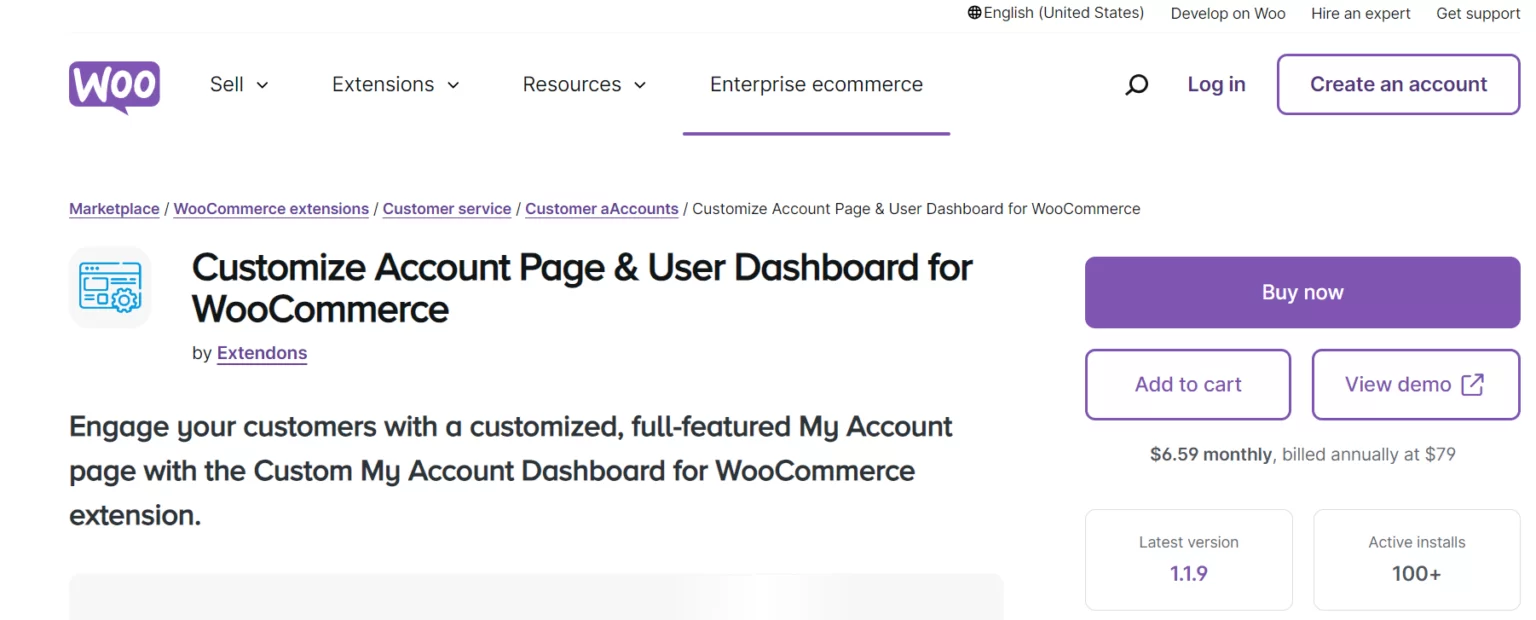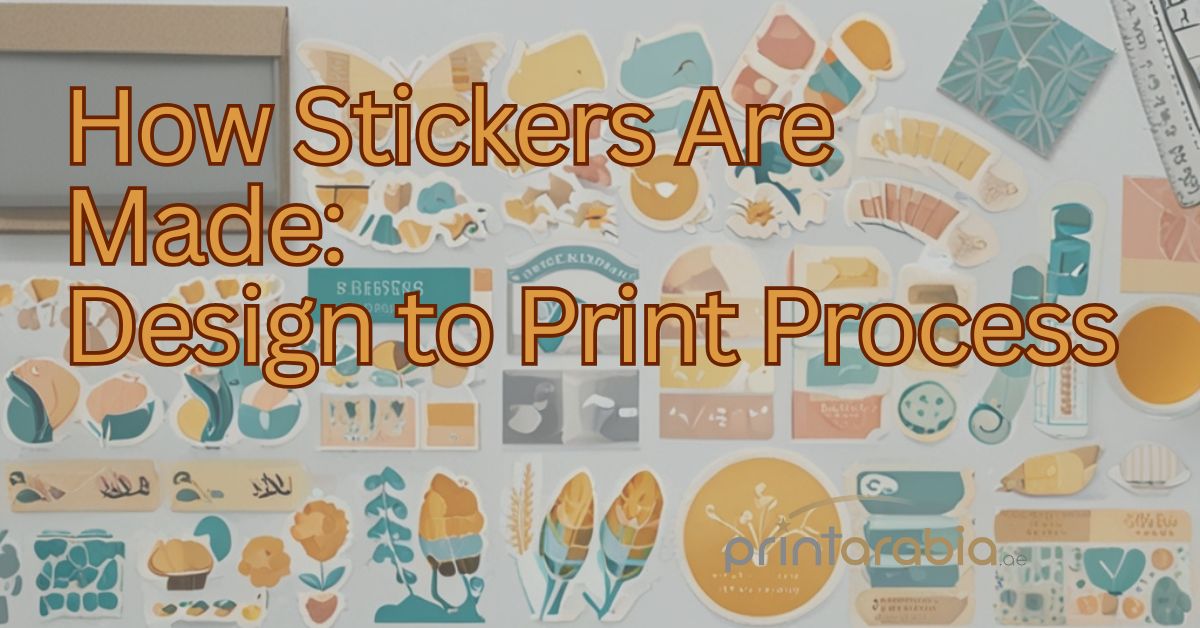Seamless and engaging shopping experience, presenting product variations in a user-friendly way can significantly impact customer satisfaction and conversion rates. In WooCommerce, one of the best ways to present variations like color, size, or style is through WooCommerce color swatches. Instead of relying on drop-down menus, you can enhance the user experience by enabling variation swatches for WooCommerce.
This visual approach to product variations lets customers quickly understand their options and make choices with ease, which can lead to a better shopping experience and more sales.
In this article, we’ll dive deep into the benefits of using color swatches for product variations in WooCommerce, how to set them up, and best practices to ensure a seamless shopping experience for your customers.
What Are Variation Swatches for WooCommerce?
Variation swatches for WooCommerce allow store owners to display product variations like color, size, and style in an interactive, visual format, rather than the default text-based drop-down menu. Variation swatches make it easier for customers to see and select different variations, which can include:
- Color swatches: A clickable color box that shows available colors for a product.
- Image swatches: Small clickable images representing different product options (such as different fabric patterns).
- Label swatches: Text labels representing variations like sizes (Small, Medium, Large) or styles.
By using swatches, you can give your store a more polished, user-friendly appearance while making it easier for customers to find and select the product variation they want.
Benefits of Using Color Swatches in WooCommerce
1. Enhanced User Experience
Offering WooCommerce color swatches improves the shopping experience by simplifying how variations are displayed. Customers no longer have to scroll through drop-downs or guess what a variation might look like. They can simply see and click the color, size, or style they prefer, which creates a more enjoyable and engaging shopping process.
2. Increased Conversion Rates
A streamlined and visually appealing product page makes customers more likely to purchase. Variation swatches for WooCommerce help reduce confusion and hesitation, allowing customers to make faster decisions. This often results in improved conversion rates and higher sales.
3. Mobile-Friendly
With more customers shopping on mobile devices, it’s important to ensure that your product pages are mobile-optimized. WooCommerce color swatches are responsive and easy to use on smaller screens, which provides a better experience for mobile shoppers compared to small text-based drop-down menus.
4. Customizable Design
You can customize your variation swatches for WooCommerce to match your store’s branding. From the shape and size of the swatches to the hover effects and tooltip displays, these elements can be adjusted to create a cohesive look and feel that complements the rest of your website.
5. Reduce Cart Abandonment
Cart abandonment often happens when the buying process is too complex or confusing. WooCommerce color swatches help eliminate confusion about product variations, reducing the chance that a customer will leave their cart because they couldn’t easily select their desired product variation.
How to Set Up WooCommerce Color Swatches
Setting up WooCommerce color swatches on your product pages is a straightforward process, especially when using plugins designed to manage product variations. Here’s a step-by-step guide to help you get started:
Step 1: Install a Variation Swatches Plugin
WooCommerce doesn’t include color swatches by default, so you’ll need to install a plugin that provides this functionality. Some popular options include:
- Variation Swatches for WooCommerce by WooCommerce
- WooSwatches
- YITH WooCommerce Color and Label Variations
Once installed, these plugins will give you the option to create visual swatches for product variations such as color, size, or material.
Step 2: Create Product Attributes
Before you can add color swatches to your products, you need to create attributes in WooCommerce. To do this:
- Navigate to Products > Attributes.
- Create a new attribute, such as “Color,” and add all the color options you offer (e.g., red, blue, green).
- Save the attribute.
Step 3: Assign Attributes to Products
Once the attributes are set up, assign them to individual products. Go to the product page in WooCommerce, click on Product Data, and select Attributes. Here, you can assign the colors you created to the product.
Step 4: Configure Color Swatches
In the product variation section, you’ll now see options to customize how these attributes are displayed. Choose Color for color-based variations, and the plugin will automatically create clickable swatches based on the options you’ve set.
Some plugins even allow you to upload custom images or icons to represent variations, giving you even more flexibility.
Step 5: Preview and Customize
Once you’ve set up the swatches, preview the product page to ensure that the swatches appear as expected. Most plugins allow further customization of swatch size, shape, and layout. Make sure the swatches are large enough to be easily clickable, but not so large that they overwhelm the product page design.
Step 6: Ensure Mobile Optimization
It’s essential to test how your color swatches perform on mobile devices. Most variation swatches plugins are responsive by default, but it’s good practice to test how the product page looks on different screen sizes to ensure a seamless mobile shopping experience.
Best Practices for Using WooCommerce Color Swatches
To get the most out of WooCommerce color swatches, follow these best practices:
- Use High-Quality Images: If you’re using image swatches, ensure that the images are clear and accurately represent the product variation. High-quality images can make the shopping experience more appealing.
- Test Usability: Make sure that the swatches are easy to select on both desktop and mobile. Swatches that are too small or poorly positioned can frustrate customers.
- Display Stock Availability: If a specific variation is out of stock, it’s helpful to show that directly on the swatch. Many plugins allow you to blur or grey out unavailable swatches, reducing customer frustration.
- Add Tooltips: To enhance usability, consider adding tooltips that display the color or size name when a customer hovers over a swatch. This is particularly helpful for users who may have difficulty distinguishing between similar colors.
FAQs
Q1: Can I use WooCommerce color swatches for more than just colors?
A1: Yes, you can use WooCommerce color swatches to display other attributes like size, style, material, or even patterns. Many plugins support a wide variety of swatch types, including text labels, images, and more.
Q2: Do WooCommerce color swatches work on mobile?
A2: Yes, most variation swatches plugins are designed to be responsive, ensuring that your swatches display correctly on both desktop and mobile devices. However, it’s always a good idea to test the user experience on various screen sizes to ensure optimal performance.
Q3: What happens if a product variation is out of stock?
A3: Many WooCommerce swatches plugins allow you to customize the appearance of out-of-stock variations. You can blur or grey out the unavailable options so customers know they cannot select them. This reduces frustration and improves user experience.
Q4: Can I customize the shape and size of my color swatches?
A4: Yes, most variation swatches plugins allow you to fully customize the shape, size, and appearance of the swatches to match your store’s branding. You can adjust the shape (e.g., circle or square), the size, and the hover effects.
Q5: Is it possible to add color swatches on both the product and shop pages?
A5: Yes, many WooCommerce color swatches plugins allow you to display swatches on both product pages and shop/category pages. This gives customers a consistent visual experience across your store and allows them to make quick decisions even from the shop page.
Q6: How do color swatches impact SEO?
A6: While color swatches don’t directly impact SEO, improving user experience with interactive elements like swatches can help reduce bounce rates and increase time spent on your site, which are factors that can indirectly benefit SEO.
Conclusion
WooCommerce color swatches provide a visually engaging way to showcase product variations, helping customers make quicker, more informed decisions. By offering variation swatches for WooCommerce, you can significantly enhance the user experience, increase conversion rates, and reduce cart abandonment.
Setting up and customizing color swatches is straightforward with the right plugin, and it allows you to present your products in a modern and intuitive way. Whether you’re selling clothing, accessories, or home decor, swatches can make your product pages more interactive, leading to higher customer satisfaction and, ultimately, more sales.
Incorporating WooCommerce color swatches into your store is a simple yet powerful way to enhance your product presentation, offering customers the visual tools they need to make the right choices.