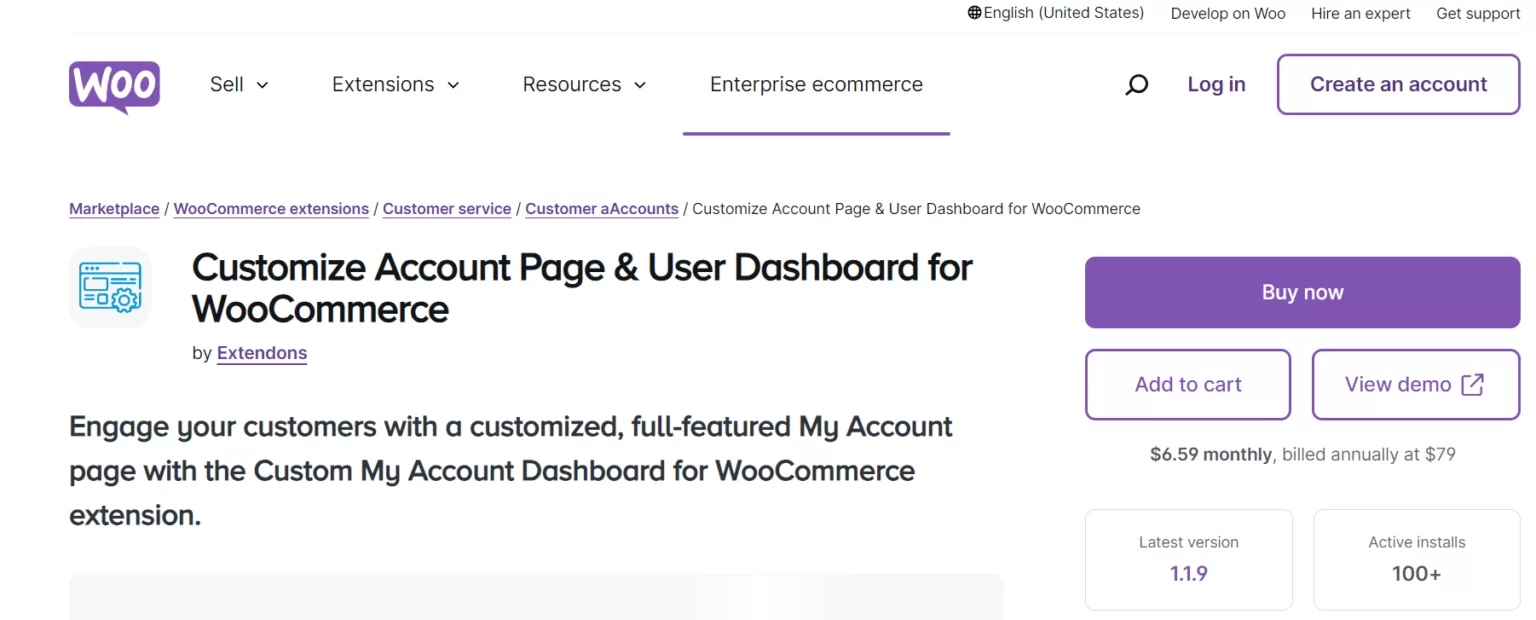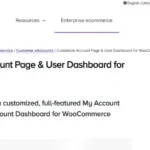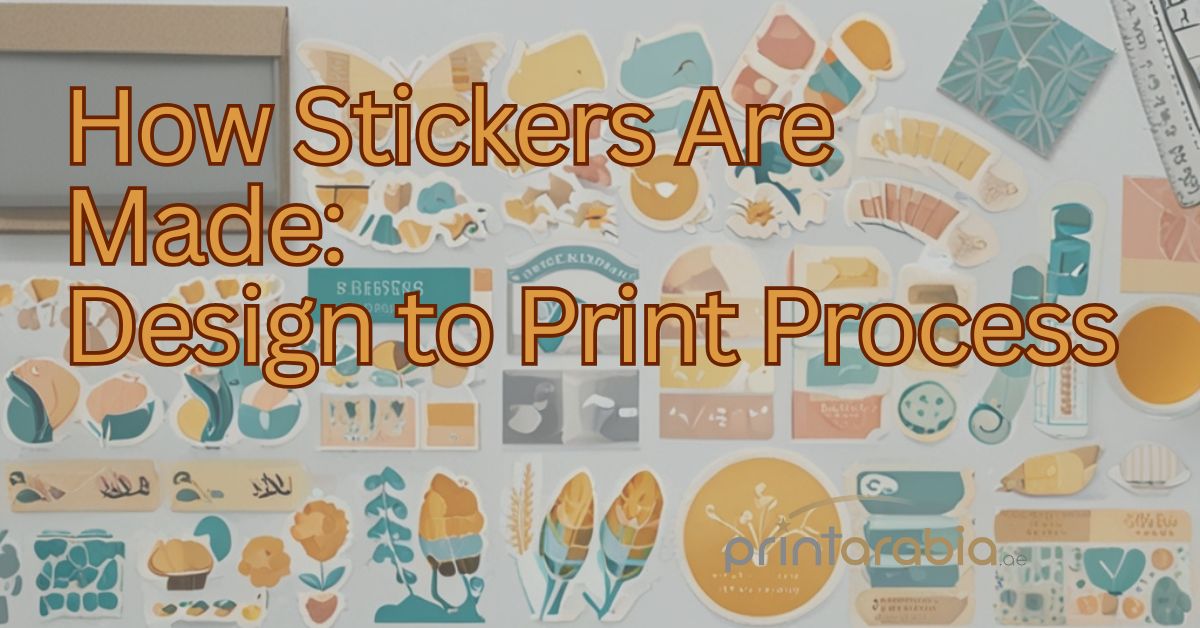Personalized product combinations in your WooCommerce store is a powerful way to engage customers and increase average order value. With the WooCommerce Mix and Match and WooCommerce Custom Product Boxes features, you can provide your customers with the flexibility to create custom bundles of products, making their shopping experience more interactive and enjoyable.
These features allow customers to select from a variety of products and combine them in a way that meets their specific needs, whether it’s for gift-giving, special occasions, or personal use. In this article, we’ll guide you through the benefits of using these tools, how to set them up, and the impact they can have on your online store.
What Are WooCommerce Mix and Match and Custom Product Boxes?
The WooCommerce Mix and Match plugin enables customers to choose multiple products and combine them into a custom bundle. This is perfect for businesses that sell products that naturally go together, such as snacks, drinks, clothing, or beauty products. Customers can handpick items to create a combination that is just right for them, and you can offer these bundles at a discounted price to incentivize larger purchases.
Similarly, WooCommerce Custom Product Boxes allow store owners to create customizable boxes where customers can select specific items to include. For example, you could offer a gift box where customers can choose from different chocolates, teas, or skincare products, making the shopping experience more personal and meaningful.
Both features give customers more control over their purchases, making them more likely to buy from you and increasing the chance of repeat business.
Benefits of Offering Personalized Product Combinations
1. Higher Average Order Value
When customers have the ability to create custom bundles, they are more likely to buy multiple items. Whether they are bundling products for a specific occasion or simply mixing and matching their favorite items, they’ll typically end up spending more per order compared to purchasing single items.
2. Increased Customer Satisfaction
Personalization is a key trend in eCommerce, and allowing customers to customize their purchases significantly boosts their satisfaction. With WooCommerce custom product boxes, customers can tailor their orders exactly how they want, which creates a more enjoyable and unique shopping experience.
3. Boost Conversions for Gifting
Offering custom product bundles is perfect for holiday seasons, birthdays, and other gift-giving occasions. Customers looking to send personalized gifts are more likely to shop at your store when you provide easy options for creating custom bundles.
4. Flexible Pricing Models
With WooCommerce mix and match, you can offer flexible pricing models that suit your business strategy. You can set fixed prices for bundles or offer dynamic pricing based on the items selected by the customer. This allows you to offer discounts on larger bundles or higher-priced items to incentivize customers to spend more.
5. Stock Management Simplified
The WooCommerce Mix and Match plugin integrates with your stock management system, ensuring that your inventory remains up to date even when customers are bundling products. This makes it easier for you to manage stock levels and avoid overselling.
How to Set Up WooCommerce Mix and Match for Product Combinations
Setting up WooCommerce Mix and Match and WooCommerce Custom Product Boxes is straightforward. Here’s a step-by-step guide to help you get started:
Step 1: Install and Activate the Plugin
To start offering WooCommerce Mix and Match functionality, you’ll need to install a compatible plugin. Some popular options include:
- WooCommerce Mix and Match Products
- Custom Product Boxes for WooCommerce
Once you’ve installed and activated your chosen plugin, you’ll have the ability to create customizable bundles directly from your WooCommerce dashboard.
Step 2: Create a New Mix and Match Product
- In your WordPress dashboard, navigate to Products > Add New.
- Enter a name and description for the product (e.g., “Custom Snack Box” or “Build Your Own Gift Set”).
- In the Product Data section, select Mix and Match Product from the dropdown menu.
Step 3: Add Items to the Bundle
Now, you can add the items that customers will be able to mix and match. For example, if you’re creating a snack box, you can add different types of snacks for customers to choose from. If you’re creating a beauty box, add skincare, makeup, and body care products.
To do this:
- Under the Mix and Match settings, click Add Products.
- Select the products you want to include in the bundle from your WooCommerce store.
- Specify the minimum and maximum quantities customers can select to complete their bundle.
Step 4: Set Pricing Options
You can choose between fixed pricing and dynamic pricing:
- Fixed Pricing: You set one price for the bundle regardless of which items are selected.
- Dynamic Pricing: The price of the bundle changes based on the items and quantities the customer selects. This is useful if the items in the bundle vary greatly in price.
For example, you can allow customers to choose a minimum of 3 items and a maximum of 10, and set a price that automatically adjusts as they add or remove products from their box.
Step 5: Customize the Product Display
It’s important to ensure that your customers understand how to mix and match their products. Customize the product page by clearly explaining the rules, such as:
- Minimum and maximum number of items
- Instructions on how to select and add products to the box
- Special promotions or discounts for larger bundles
You can also add attractive visuals, such as icons, product images, and color swatches, to enhance the user experience and make the bundle-building process more intuitive.
Step 6: Preview and Publish
Once you’ve set everything up, preview your product page to ensure the bundle looks and functions as expected. Test the selection process to make sure the pricing updates dynamically (if applicable) and that customers can’t exceed the minimum or maximum item limits.
When everything looks good, click Publish to make the mix-and-match product live on your store.
Best Practices for Using WooCommerce Mix and Match and Custom Product Boxes
To make the most of WooCommerce mix and match and custom product boxes, follow these best practices:
- Keep it Simple: Avoid overwhelming customers with too many options. Offer a curated selection of products that complement each other.
- Offer Discounts for Larger Bundles: Encourage customers to build larger bundles by offering tiered pricing. For example, offer a 10% discount if they purchase five or more items.
- Highlight Special Occasions: Create pre-made bundles for holidays, birthdays, and other events, but allow customers to customize them further if desired.
- Include Free Gifts: As an incentive, consider including a free item for customers who reach a certain spending threshold within their custom box.
- Use Attractive Visuals: High-quality product images and clear descriptions can make the bundle-building process more enjoyable.
FAQs
Q1: What types of businesses benefit most from WooCommerce mix and match?
A1: Any business that sells complementary products can benefit from WooCommerce mix and match. Examples include food and beverage stores (e.g., create your own snack box), beauty brands (e.g., build your own skincare kit), and apparel stores (e.g., mix and match outfits).
Q2: Can I offer fixed-price bundles and dynamic pricing simultaneously?
A2: Yes, you can create separate mix-and-match products with either fixed pricing or dynamic pricing, depending on the products you’re offering and your sales strategy. For instance, you might offer a fixed-price gift box with a set number of items and a dynamic-price custom box where the price depends on customer selections.
Q3: How does WooCommerce handle stock for custom product boxes?
A3: The stock for items included in a custom product box is automatically managed by WooCommerce. If an item is out of stock, it will no longer be available for selection in the mix-and-match product, ensuring accurate stock management.
Q4: Can I limit the number of items customers can select in a custom box?
A4: Yes, you can set both minimum and maximum limits on the number of items that customers can add to a WooCommerce custom product box. This ensures that customers create a box within your desired parameters, whether it’s 3 items or 10.
Q5: Is it possible to add customization options like gift notes?
A5: Yes, with the WooCommerce mix and match plugin, you can allow customers to include personalized gift notes, select custom packaging, or even add gift-wrapping options.
Q6: How does offering custom product boxes impact customer engagement?
A6: Custom product boxes significantly boost customer engagement by giving shoppers more control over their purchases. This personalization can lead to higher satisfaction, stronger brand loyalty, and increased repeat business.
Conclusion
Offering WooCommerce mix and match and WooCommerce custom product boxes is an excellent way to personalize the shopping experience, increase average order value, and boost customer satisfaction. By giving customers the freedom to create their own bundles, you not only meet their specific needs but also encourage higher spending and repeat business.
Whether you’re running a food business, a beauty brand, or an apparel store, the flexibility to mix and match products provides a unique value proposition that sets your store apart from competitors. Plus, with customizable pricing models, stock management integration, and a user-friendly setup, implementing these