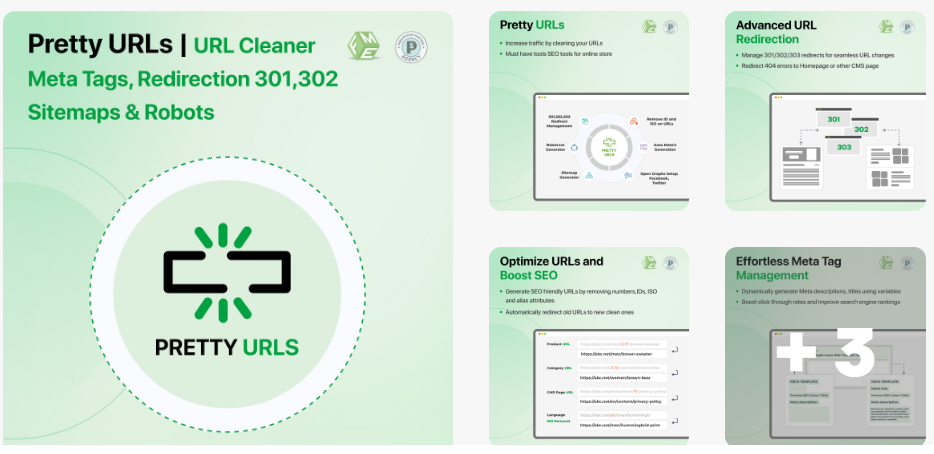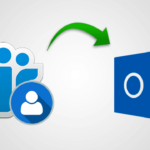Hey there, fellow eCommerce enthusiast! If you’re managing a PrestaShop store, you probably know that every little detail counts when it comes to impressing your customers. One of the most impactful details? Your URLs of course! Believe it or not, having clean and user-friendly URLs, what we call PrestaShop Friendly URLs can make a world of difference for both your site’s SEO and your customers’ experience. So, grab a comfy seat, and let’s dive into why pretty URLs matter, how to set them up in PrestaShop 1.7, and why you might want to consider using PrestaShop 1.7 canonical URLs as well.
Why Clean URLs Are a Big Deal
Let’s kick things off by chatting about why the structure of your URLs is so important. Think about it: when you’re browsing online, what catches your eye more? A jumbled URL filled with random numbers and symbols, or a neat, descriptive one? Most of us would definitely go for the latter!
Imagine you come across a URL that looks like this:
`https://yourshop.com/index.php?id_product=45&controller=product`
Not very inviting, right? Who knows what a product 45 controller may be. Now, picture this instead:
`https://yourshop.com/handcrafted-soap`
Much better! This clear and concise URL does a great job of telling your customers exactly what they’re about to see. Plus, search engines love this kind of URL. They prefer to crawl sites with clean URLs because it helps them understand what your page is all about, which can improve your ranking in search results. A well-structured URL not only boosts your SEO but also instills confidence in your visitors, making them more likely to click through.
Getting Started with PrestaShop Friendly URLs
Setting up friendly URLs in PrestaShop 1.7 is simpler than you might think! Here’s a friendly guide to help you get started:
1. Log Into Your PrestaShop Dashboard: First things first, log into the back office of your PrestaShop site. You know the drill!
2. Navigate to Traffic & SEO: Look for the Traffic & SEO section in the left-hand menu. Give it a click!
3. Enable Friendly URLs: You’ll see an option labeled Friendly URL. Flip that switch to “Yes” to enable this feature. It’s like giving your URLs a makeover!
4. Save Your Changes: Don’t forget to hit that save button. It’s crucial to make sure all your hard work pays off!
Once you’ve got that set up, PrestaShop will automatically generate cleaner URLs for your products and categories. Easy peasy, right? But wait, there’s more!
How to Remove IDs from Your URLs
Now, if you’re looking to take your URLs to the next level, let’s talk about removing IDs. Having those numbers in your URLs can clutter them up a bit. Here’s how you can clean them up:
1. Go Back to the SEO Section: Yep, we’re back to the Traffic & SEO section again!
2. Find URL Settings: In this area, you can configure your URLs to remove any unnecessary IDs.
3. Utilize the “Rewrite” Options: Instead of URLs filled with IDs, you’ll want to set them up to be based on product names or categories.
4. Save Again: Always remember to save your settings. You don’t want to lose your progress!
With these changes, your URLs will look much more appealing, making it easier for customers to remember and share them.
The Scoop on Canonical URLs
You might have heard about PrestaShop 1.7 canonical URLs and wondered what they’re all about. Essentially, a canonical URL helps prevent duplicate content issues. If multiple URLs lead to the same product or content, a canonical URL tells search engines which one is the “official” version.
Setting up canonical URLs in PrestaShop 1.7 is super easy:
1. Go Back to SEO Settings: Yes, we’re back in the Traffic & SEO section once again.
2. Edit Products or Categories: Click on the product or category you want to edit.
3. Find the Canonical URL Field: Look for the area where you can add a canonical URL. Here, you’ll want to input the preferred URL for that item.
4. Save Your Changes: Like it says, save it your settings and that is all!
Using canonical URLs is an effective way to maintain your site’s SEO health. It helps direct traffic to the right pages and reduces any confusion for search engines.
Troubleshooting Friendly URL Issues
Now, even with all these great steps, you might run into situations where your friendly URL in PrestaShop 1.7 doesn’t seem to be working as it should. No worries! Here are a few troubleshooting tips to help you get back on track:
– Clear Your Cache: Sometimes, your browser cache might get in the way of URL changes. Clearing it can help refresh your view.
– Check Your .htaccess File: This file is crucial for URL rewrites. If you’ve made changes to your URL structure, make sure your .htaccess file is correctly configured.
– Double-Check Your Settings: Go back to the Traffic & SEO section to ensure that the friendly URL option is enabled and that you’ve saved your changes.
– Conflict with Modules: If you’ve recently added a new module, it might conflict with your URL settings. Try disabling it temporarily to see if that resolves any issues.
Wrapping It Up
Creating PrestaShop Friendly URLs is a simple yet powerful way to enhance your online store’s presence. By adopting clean and descriptive URLs, you not only improve the overall user experience but also set the stage for better search engine visibility. Don’t forget about those canonical URLs, they’re essential for maintaining a healthy SEO profile, especially if you have duplicate content.
Investing time in optimizing your URLs is well worth it. It leads to better visibility, higher rankings, and a more enjoyable shopping experience for your customers. So, what are you waiting for? Dive into refining those URLs today and watch your PrestaShop store flourish!