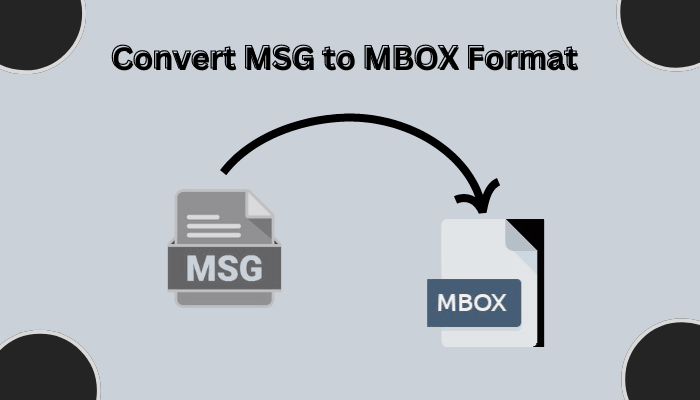Do you find the procedure daunting and wonder how to convert MSG to MBOX? There’s no need to panic There are various excellent methods available. While the manual method is an option the user-friendly MSG converter is a professional tool designed for simple and quick conversion of MSG to MBOX.
Using the MSG file format, Microsoft Outlook stores individual emails, including all their contents, formatting, attachments and other elements. Generally speaking, it is a representation of a single email message and may include a range of elements related to an email, such as information about the sender and receiver, the subject line, the message content, the time and date of the message, and more. Since MSG files are created in a format that only Outlook uses other email clients cannot adequately access them.
MBOX vs MSG
Among several freeware email applications, including Thunderbird and Mac Mail, MBOX files can be imported into other clients. The primary reasons for using MBOX files instead of MSG format are:
* Unlike MSG files MBOX files are easily accessible within Thunderbird
* You can quickly access and retrieve data stored inside your MBOX files going forward
* MBOX files offer the ability to combine and save multiple emails into one file
* MBOX is easy to back up and restore, making it a great way to protect your email data from any kind of loss
* Several methods for converting MSG files into the MBOX file format are provided in the following sections
Converting MSG to MBOX Methods for Free Conversion
How can you export MSG emails to MBOX without paying for the service? Here’s how you can obtain free conversions of Outlook MSG to MBOX
*Right-click on the MSG file located on your PC and select the Open in Outlook option
*The MSG file will now appear in Outlook’s pane
*Click the File menu and choose the Save As option
*In the “Save As” dialog box, use the drop-down menu and select Text as the “Save as Type”
*Click the Save button
*Locate the recently saved TXT file on your PC
*Change the file extension from txt to eml
Your MSG file has now been converted to an EML file. You can manually import these EML files into Thunderbird and then export the EML files from Thunderbird in the MBOX format.
At last, the MSG file resides on your PC as an MBOX file. However the manual approach for converting MSG to MBOX has certain limitations
Current Software for MBOX Format Conversion from MSG Files
Why opt for a challenging manual approach when you can use a reliable Pcinfotools MSG Files to MBOX converter This is the most dependable and efficient application available for converting MSG files into a wide range of file formats without losing any data This tool maintains data integrity throughout the conversion process and does not impose any limitations on file size or scope This utility is compatible with all Windows operating system versions though you’ll need to install the Mac version to run it on a Mac
Steps for Converting MSG to MBOX Using the Converter
* Run the Pcinfotools MSG to MBOX converter
* Click on Select Files/Select Folders to satisfy your needs
* Add MSG files from the file explorer to the migration list and click next
* Choose the required folders from the email preview section then click next
* Under the Save/Backup/Migrate As menu select MBOX as the format
* Review the available criteria and options then click Convert to start the process
Final Words
This blog post provides a synopsis of two different approaches you can use to convert MSG files into MBOX files. Both are simple methods but the manual method is time-consuming especially if you’re dealing with a large number of emails Therefore for efficiently converting multiple files the MSG converter stands out as the best option.